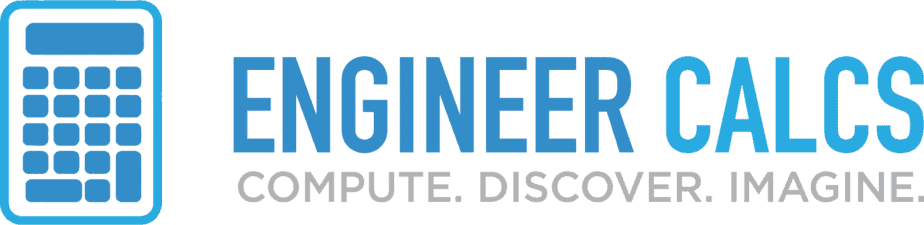Learning how to protect your data from identity theft and data loss is super important these days, with so much data stored digitally.
Trust me, I’ve had my identity stolen and lost heaps of data – it’s a nightmare! So, let me share my 35 easy data protection methods with you.
1. Encrypt your data
It may sound tricky, but there are loads of free apps and tools that make it a breeze. I personally use Cryptomator – it’s an awesome free open-source tool.
This nifty software jumbles up your data so that it’s practically unreadable to anyone else. This keeps the info on your computer and the data you send online safe and sound. This encrypted, unreadable data is often called “ciphertext.”
2. Back up to an external drive
Make sure you’ve got duplicate copies of your data in case you lose a device or one goes kaput. I always back up my stuff on separate hard drives and stash them in secure spots.
I’ve tried hard drives from most big-name manufacturers, and they’re all pretty solid. Usually, it just comes down to price. Here are some drives I’ve used without any problems:
- WD 2 TB Elements Portable External Hard Drive
- Seagate Portable 2TB External Hard Drive Portable HDD
- Toshiba Canvio Basics 1TB Portable External Hard Drive
3. Backup nonsensitive data in the cloud

Keep your data safe and sound in cloud storage. It’s super unlikely that big cloud service providers like Google or Amazon will lose your data. Plus, it’s just so darn convenient – you can access your data from anywhere on any device!
I only store my nonsensitive data on cloud storage, though. If a hacker gets into the cloud system, they could get their grubby mitts on your info.
Also, it’s a good idea to transfer your cloud data to an external hard drive now and then. This is especially useful if you often upload files to the cloud, like precious family photos. Your drive then becomes your trusty backup.
Heads up, loads of companies offer basic free cloud storage. If you need more space, you can usually pay a small monthly fee.
4. Protect against Malware
Malicious software (or malware) is a huge pain for your computer. It includes nasties like spyware, viruses, worms, and Trojan horses. And just like a human virus, malware sneaks into your computer and then wreaks havoc.
Steer clear of malware by using these anti-virus protection programs I recommend:
- Microsoft Common Sense
- Malwarebytes
Also, use your head! If a download looks fishy, don’t open it!
5. Keep your operating system up to date
Stay on top of your operating system updates. They usually include crucial security patches that protect your computer against fresh malware.
Set your computer for auto-updates if that’s easier for you. Or at least, set up auto-notifications for system updates.
6. Update your software and apps

Keep your apps updated for the same reason as tip #5. This includes any third-party malware, anti-virus, and spyware prevention and detection programs.
7. Secure your home wireless network
Keep your wireless network safe by using a strong password. This stops unauthorized access and makes it harder for others to snoop on your data without permission.
A lot of routers come with a default Wi-Fi password – change it! And hide your Wi-Fi network so it doesn’t broadcast your network name.
8. Power off your computer
If you’re not using your computer, don’t let it run 24/7. It might overheat and, especially in a sweltering room, you could lose all your precious data.
So when you finish your computer tasks, just power it down – unless you’ve got decent cooling fans and ample room for your hardware to breathe, of course.
9. Setup a firewall
Firewalls are your computer’s bodyguards, shielding it from nasty attacks like viruses and spyware. Picture a firewall as the sturdy walls of a castle, only allowing the good guys through the gate to protect everyone inside. You can choose from software-based and hardware-based firewalls, but for a higher level of security, go for hardware-based ones.
Think of a hardware firewall as a software one running on specialized hardware that physically separates your computer from the internet, like a network router. It creates an additional layer of protection, keeping your data safe and sound.
10. Use a passphrase
Passphrases are like passwords on steroids – longer strings of words that grant access to your computer or services. Pick a unique-to-you movie quote, book author, or song lyric, and feel free to add spaces.
For example: “this will be my new password for 30 days!” You can even use the first letters of a series of words, combined with numbers or special characters. The goal is to make life harder for hackers and malicious code.
11. Set up auto-lock for your devices
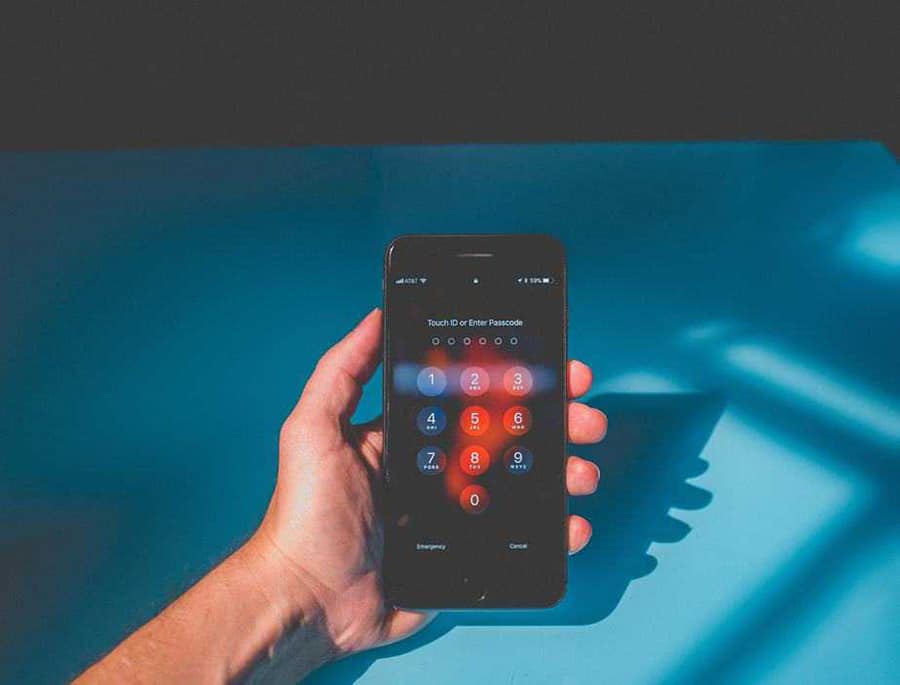
Lock up your devices, including your home computer, by enabling auto-lock after a short period of inactivity. This way, nosy strangers can’t snoop around if you leave your device unattended, and if someone swipes it, at least your data is more likely to stay safe.
12. Hide your passwords from prying eyes
As tempting as it is to stash your passwords in a digital notepad, resist the urge. The last thing you need is a thief gaining access to all your accounts on top of stealing your device.
13. Play it safe with file and media sharing
Sharing files across your home wireless network or using peer-to-peer networks can leave you vulnerable to unwanted network users. Instead, opt for secure sites to share files and avoid leaving your network open indefinitely.
When connecting new devices, briefly enable your SSID broadcast, but hide your network again once connected.
14. Encrypt USB drives and SIM cards

Do you carry important data on a USB drive for easy access? If yes, encrypt your USB drive data to make accessing your data difficult. The same applies to your phone’s SIM card.
Also of course, if you list your old phone for sale, remove your SIM card!
15. Wipe out old files for good
Disposing of an old hard drive? Grab a hammer, because simply deleting files isn’t enough – hackers might still recover them. But a few solid whacks should do the trick.
16. Clean up your cloud storage
Cloud storage is great for backing up non-sensitive data, but remember to delete unwanted files from both your local device and the cloud to avoid leaving unnecessary copies behind.
17. Take control of app privacy settings
Review the privacy settings of your apps and decide how much information you’re comfortable with sharing online. Personally, I always opt for the least amount of data sharing possible.
18. Lock up your devices tight
Whether it’s your phone or laptop, secure it with a password or passphrase. If your device goes missing, this will make it harder for anyone to access your data.
19. Watch out for public Wi-Fi

Public Wi-Fi can be super handy, but it’s also a playground for hackers and crooks to snatch your precious data. So when you’re using public Wi-Fi, avoid doing stuff like online banking. Stick to plain ol’ web browsing and stay away from sites where you need to enter your login details.
If you have to send sensitive info, make sure you’re on an encrypted, password-protected Wi-Fi network.
20. Always sign out
When you’re done with your personal accounts online, don’t just minimize or close the web page. Log out, especially if you’re on public Wi-Fi. Better safe than sorry!
21. Don’t open emails from strangers
Keep your eyes peeled for suspicious emails, especially those with .exe attachments. They usually contain nasty malware. When in doubt, hit delete!
22. Double up with two-factor authentication
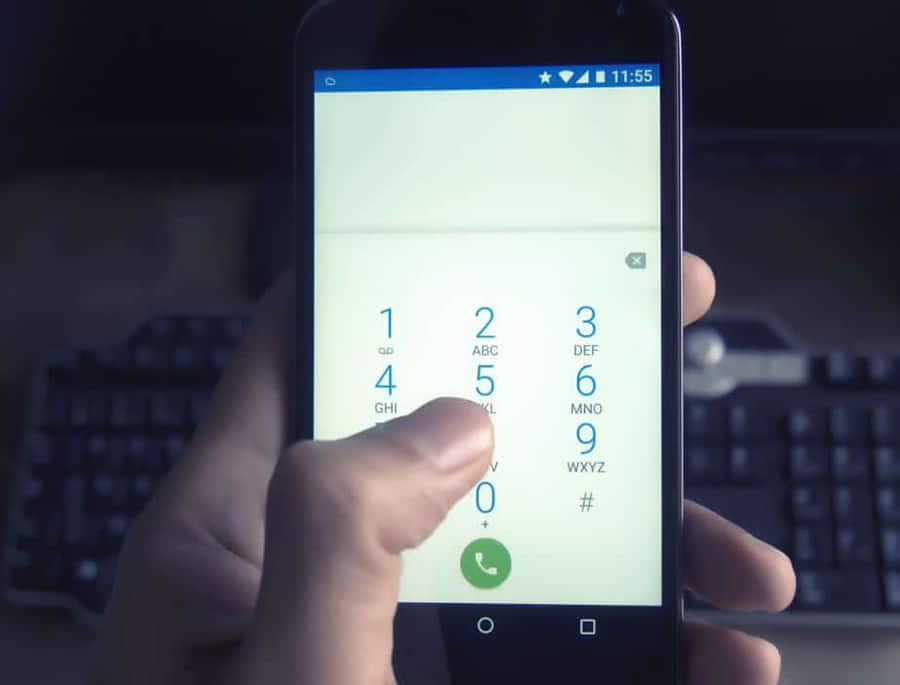
Add an extra layer of protection using two-factor authentication. Even if a hacker cracks your password, you’re still safe thanks to this nifty second layer.
You can use a secret question or a PIN, and some popular websites will email or text you to confirm your identity. For your phone, try a two-step authentication app.
23. Stick to secure websites
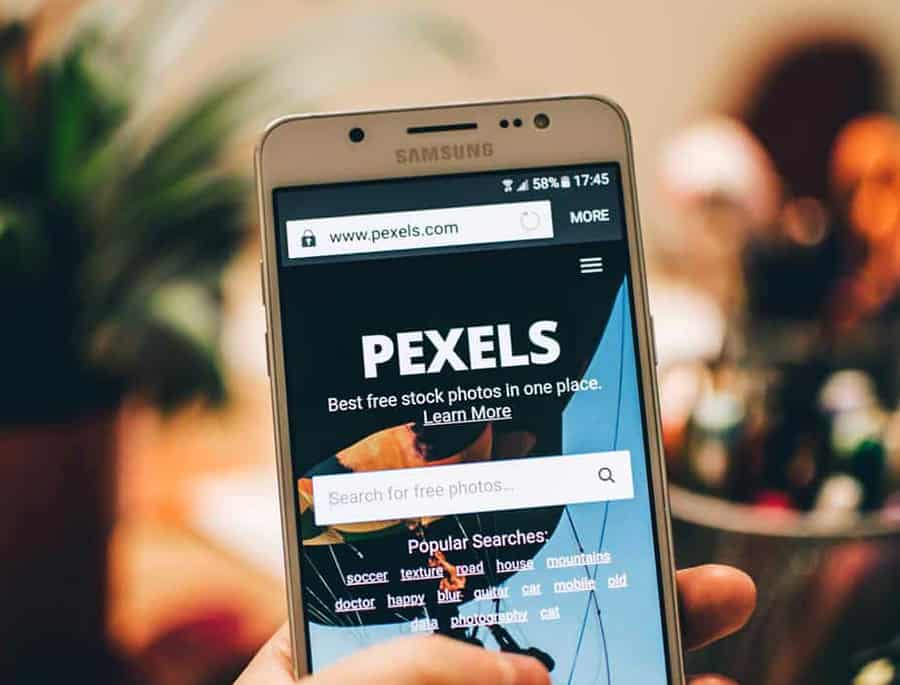
Be smart about which websites you visit, especially when handling money or sharing sensitive info. Look for SSL (Secure Socket Layers) to keep your data safe during transmission.
Websites that start with HTTPS:// are SSL secure, and you might also see a padlock symbol on the left side of your address bar.
24. Be cautious with email links
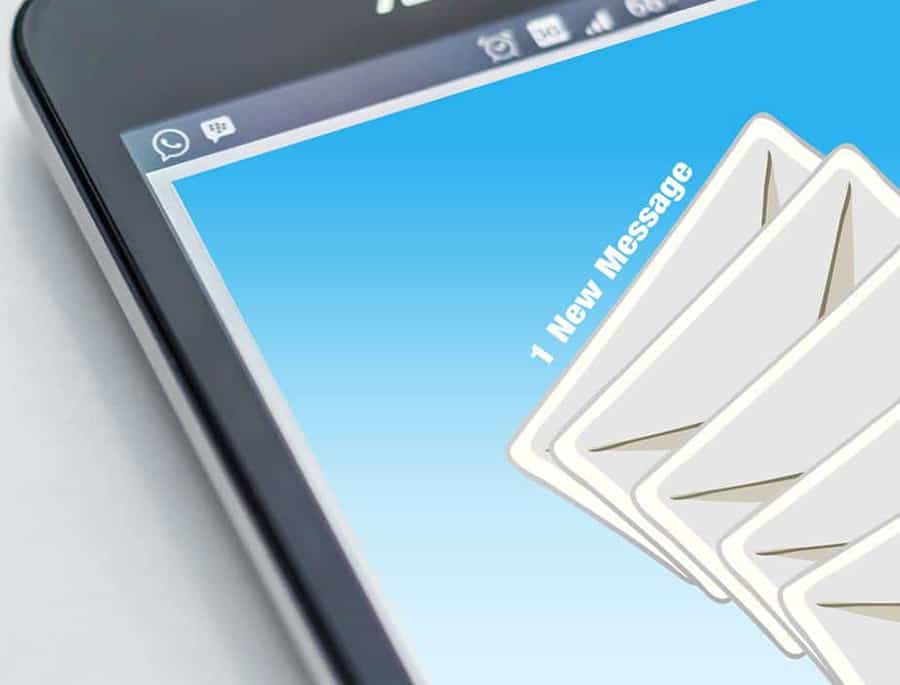
Don’t click on sketchy links in emails. Sometimes they look like they’re from your bank, but they’ll actually take you to a fake site like www.awellsfargo.com versus www.wellsfargo.com.
Always double-check the source of emails and links to avoid giving your bank info to hackers.
25. Avoid downloading files from unknown websites
Some websites let you download files through peer-to-peer sharing, but these sites are often crawling with malware. If you don’t trust a website, don’t download anything from it. Do a quick Google search or look it up on Reddit to check if it’s legit. No info? Stay away!
26. Don’t save logins in your browser
I get it—saving your login info in your browser is super convenient. But it’s also risky. If someone gets their hands on your device, they can easily access your secure accounts.
27. Limit ad tracking
Big companies like Google and Facebook make loads of cash from online ads, so they track your activity to show you tailored ads. Keep your data more private by opting out of ad tracking on your devices.
28. Tweak your website privacy settings
Lots of websites offer privacy options to help protect your online privacy. For example, some streaming services let you upload private videos that only certain people can see. Take a second to adjust the privacy settings on websites you frequent, and learn how they handle your data.
29. Don’t send sensitive info over unsecured networks
Never, ever send passwords or account info over an unsecured Wi-Fi connection. You might accidentally broadcast your info to hackers nearby.
30. Store your secrets locally
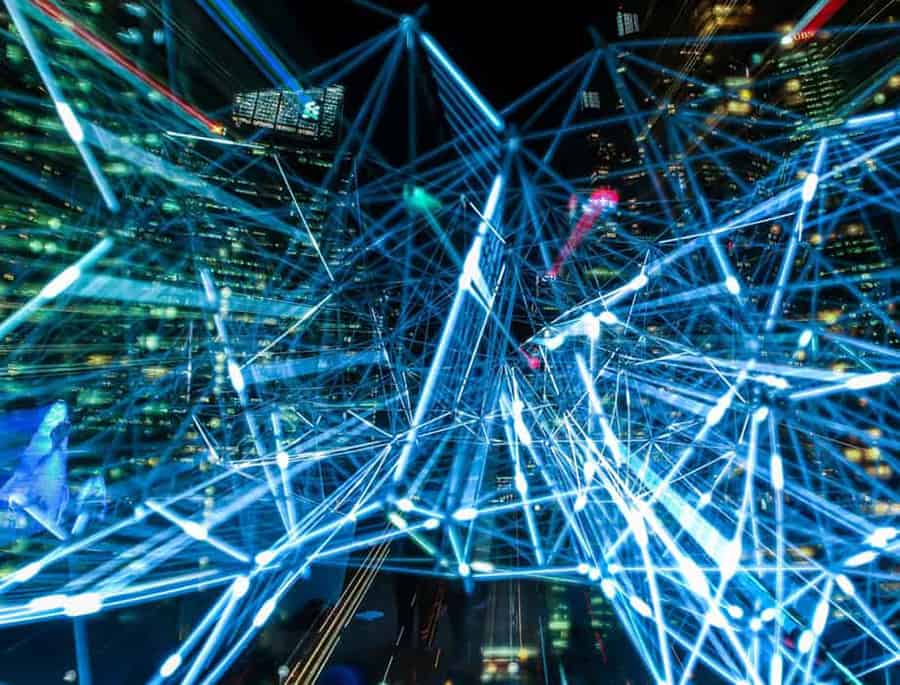
No company can 100% guarantee your data’s security. So be cautious with every online service you use, and consider keeping sensitive info on an external hard drive or USB stick.
31. Go encrypted for cloud storage
If you store sensitive data in the cloud, use a reputable service with encryption and decryption features. This extra protection goes beyond basic storage and backup.
32. Stay safe while surfing social networks
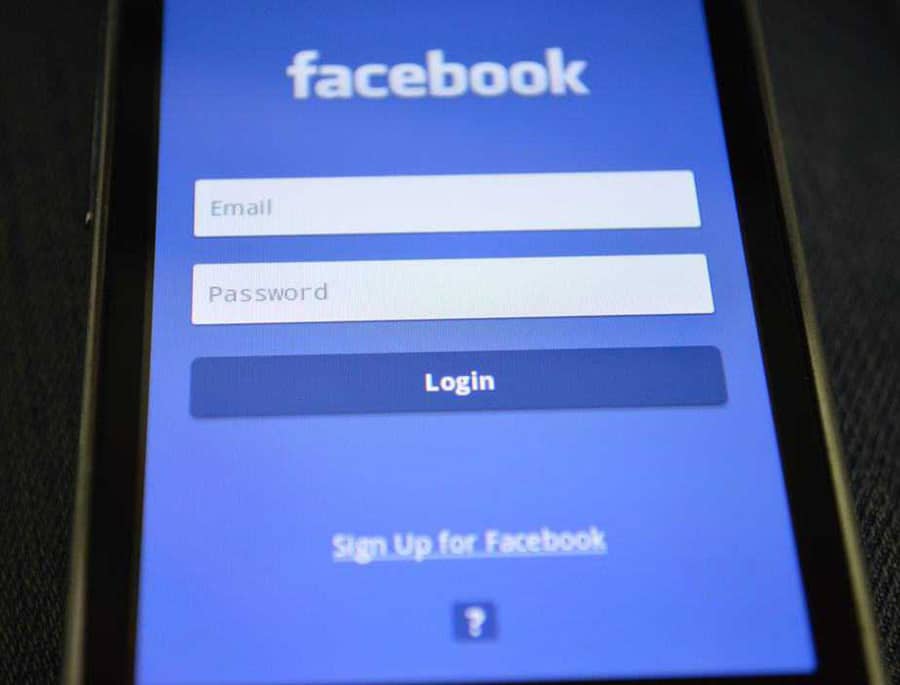
In today’s world, it seems like everyone has a social media account, right? But be careful! You might be oversharing without even realizing it. I’ve seen folks throw their phone numbers, home addresses, and way more out there.
This is why social media has become a goldmine for hackers. They can use your details to crack into your accounts on other sites.
Bottom line? Never post anything you don’t want random strangers to see.
33. Hit that block button on social media
Guess what? Most social media apps let you block people. So don’t sweat it if you need to block some weirdo. It’s not like you have to be friends with everyone.
You never know who’s lurking behind a profile, just waiting to snatch your personal info.
34. Keep an eye on those website privacy settings
Apps are constantly updating to give you a better online experience. But guess what? That means their privacy settings are changing too.
Stay on top of your in-app privacy settings and tweak them to suit your needs. Keep your data safe and sound!
35. Track your device with an app
Get yourself a tracking app to keep tabs on your phone’s location. If you lose it or it gets stolen, you can find it with the app, or even wipe your data remotely.
Final thoughts on how to protect your data
Be savvy with your online security and data storage, whether it’s at home or in any type of engineering.
I get it – these tips might make your life a tiny bit more complicated. But they’ll save you a world of hurt later on.
How do you protect your online data? How worried are you with everything moving into the digital world?